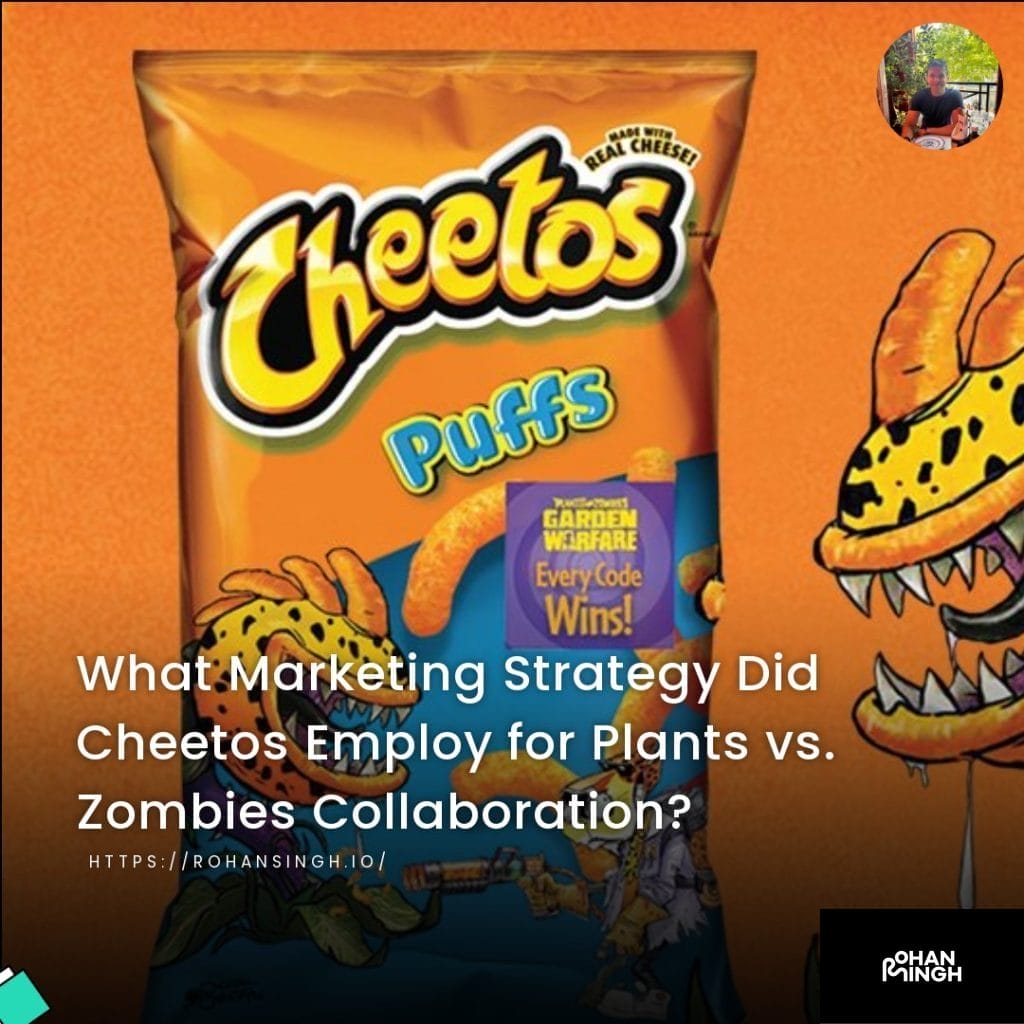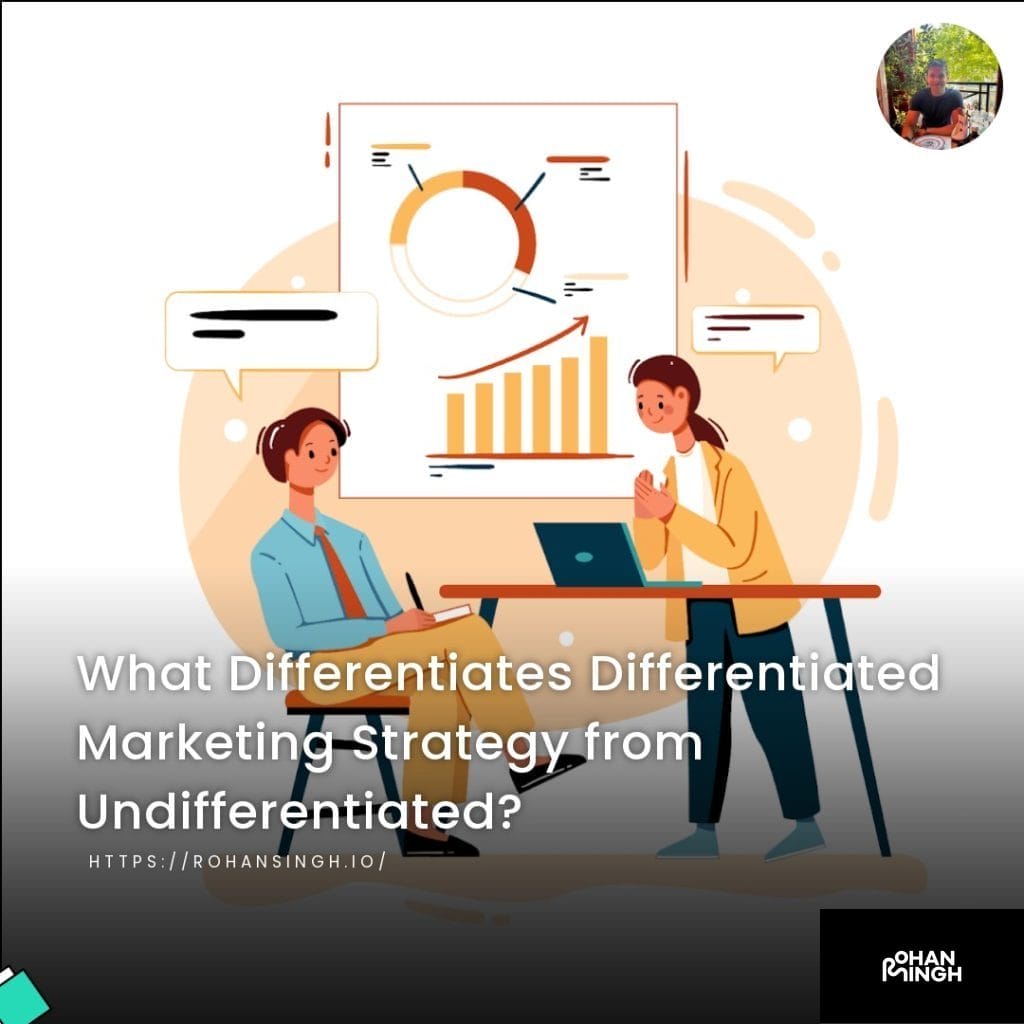How Do You Seamlessly Connect ChatGPT to the Internet?
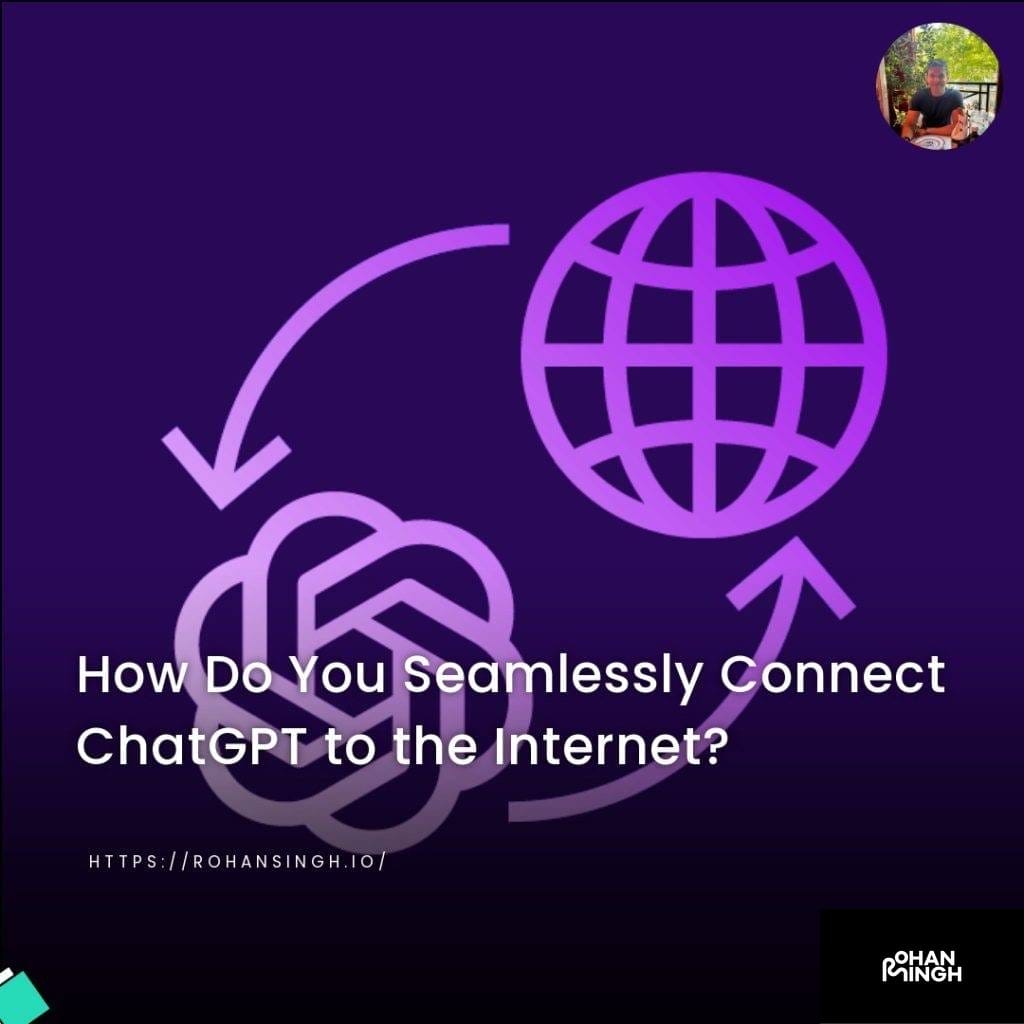
What is chatGPT?
ChatGPT is an advanced language model developed by OpenAI that allows users to have interactive conversations with an AI. It leverages the power of GPT-3, which is known for its ability to generate coherent and contextually relevant text. ChatGPT is designed to provide users with accurate answers, engage in meaningful discussions, and offer insights on a wide range of topics. It has gained popularity for its ability to simulate human-like conversations and provide valuable information in real-time. In this article, we will explore how to connect ChatGPT to the internet, allowing users to access a vast pool of knowledge and stay updated with the latest information.
Table of Contents
ToggleWhat is the purpose of connecting to the internet?
The purpose of connecting ChatGPT to the internet is to enhance its accuracy and provide up-to-date responses to users. By enabling internet connectivity, ChatGPT gains access to real-time information retrieval and expands its knowledge base through online access.
When ChatGPT is connected to the internet, it can tap into the vast resources available on the web. It can browse search engines like Bing or Google, enabling users to receive accurate responses based on the most recent data available. This connectivity opens up a world of information to ChatGPT users, allowing them to stay informed on current events, search for specific topics, or delve into any subject of interest.
Access to the internet also means that ChatGPT can take advantage of specific tools or applications available online. For example, browser extensions or plugins can be utilized to further enhance browsing capabilities. Additionally, popular features like Bing Chat or Google Bard can be integrated to provide a seamless chat experience directly within the browser interface.
Connecting ChatGPT to the internet serves the purpose of improving the accuracy and up-to-dateness of its responses. This connectivity not only expands the knowledge base of ChatGPT but also empowers users with real-time information retrieval and increased access to online resources.
Let's talk about your future project!
Eager to collaborate on your upcoming endeavor? Let's explore and ignite the potential of your next big idea, shaping a promising future together!
Preparing for Internet Connection
Before connecting ChatGPT to the internet, there are a few important steps to take to ensure a smooth and secure browsing experience. Firstly, make sure you have a stable and reliable internet connection. This will ensure that ChatGPT can access the internet seamlessly without interruption. It is also beneficial to have an up-to-date browser, preferably a chromium-based web browser like Google Chrome or Microsoft Edge, as these browsers provide a user-friendly interface and support a wide range of plugins and extensions. Additionally, consider installing any necessary browser extensions or plugins that may enhance the browsing capabilities of ChatGPT. For example, the Bing AI Chat or Google Bard plugin features can be integrated to provide a seamless chat experience directly within the browser interface. By preparing for internet connection in these ways, ChatGPT can fully leverage the power of the web, enabling users to access real-time information, browse search engines, and take advantage of a wide range of tools and applications available online. Connect ChatGPT to the internet to unlock a world of possibilities and tap into the vast resources available on the web.

Gather Necessary Materials and Equipment
To connect ChatGPT to the internet, you will need a few necessary materials and equipment. Firstly, a stable internet connection is essential to ensure a seamless experience. Whether you choose to use an Ethernet cable or a functioning Wi-Fi adapter, make sure it is reliable and offers a fast connection speed.
Additionally, you’ll need a computer or device that has ChatGPT installed. This could be a desktop computer, laptop, smartphone, or tablet. Having ChatGPT readily available on your device allows for easy access to its features and functionalities.
To ensure the smooth functioning of ChatGPT, it’s important to keep your drivers and software up to date. Regularly installing any relevant driver updates provided by your device manufacturer or software updates from the ChatGPT platform will help optimize your experience.
By gathering these necessary materials and equipment, you’ll be well-equipped to connect ChatGPT to the internet and explore its vast capabilities. So, ensure a stable internet connection, have a compatible device with ChatGPT installed, and keep everything up to date for a seamless experience.
Establish a Network Connection
To establish a network connection for ChatGPT and ensure seamless internet access, follow these step-by-step instructions:
1. Set up an account with an Internet Service Provider (ISP): Research and select a reliable ISP that offers high-speed internet in your area. Sign up for their service and complete the necessary documentation.
2. Connect your device to the internet: Use an Ethernet cable or connect to a Wi-Fi network using the network icon in your device’s settings. If using Wi-Fi, enter the network’s password when prompted.
3. Configure network settings: Access your device’s network settings and select the appropriate network connection (Wi-Fi or Ethernet). Ensure that the connection is enabled and set to automatically obtain an IP address.
4. Assign DNS servers: DNS servers translate domain names into IP addresses for internet browsing. You can use your ISP’s default DNS servers or opt for third-party DNS providers like Google (8.8.8.8 and 8.8.4.4). In your device’s network settings, specify the preferred and alternate DNS server addresses.
5. Enable firewall protection: Protect your device and network from unauthorized access by enabling the built-in firewall or installing third-party firewall software. Configure the firewall settings to allow ChatGPT’s network connections.
By following these steps and establishing a network connection with internet access, you can seamlessly connect ChatGPT to the internet and take advantage of its powerful capabilities.
Connecting chatGPT to the Internet
Connecting ChatGPT to the internet is essential for accessing real-time information and enabling the language model to provide accurate and up-to-date responses. By establishing a stable internet connection, users can unlock the full potential of ChatGPT and benefit from its powerful AI capabilities. In this guide, we will explore the necessary steps to connect ChatGPT to the internet and ensure seamless communication with the wider online world.
Setting up an internet connection for ChatGPT:
1. Choose a reliable ISP: Start by researching and selecting a reputable Internet Service Provider (ISP) that offers high-speed internet in your area. A stable and fast internet connection will ensure smooth interactions with ChatGPT.
2. Connect your device to the internet: Use an Ethernet cable or connect to a Wi-Fi network using your device’s network settings. Ensure that you enter the correct credentials, such as network names and passwords, when prompted.
3. Configure network settings: Access your device’s network settings and choose the appropriate connection type (Wi-Fi or Ethernet). Enable the connection and set it to automatically obtain an IP address for convenience.
4. Assign DNS servers: DNS servers help translate domain names into IP addresses, enabling smooth internet browsing. You can use your ISP’s default DNS servers or opt for alternative DNS providers like Google (8.8.8.8 and 8.8.4.4).
5. Enable firewall protection: Protect your device and network from unauthorized access by enabling the built-in firewall or installing third-party firewall software. Configure the firewall settings to allow ChatGPT’s network connections.
By following these steps, users can establish a reliable internet connection for ChatGPT, ensuring seamless access to real-time data and the ability to provide accurate responses based on the latest information. Connect ChatGPT to the internet today and unleash its powerful AI capabilities.

Install Drivers and Software Updates
Installing drivers and regularly updating software are crucial steps to connect ChatGPT to the internet and ensure optimal performance and compatibility. By keeping drivers and software up to date, users can leverage the latest enhancements and improvements for a seamless experience. Here’s how to install drivers and perform software updates:
1. Check for driver updates: Start by checking if there are any available driver updates for your device’s network adapter. Visit the manufacturer’s website or use driver update tools to identify and download the latest drivers compatible with your operating system.
2. Access the manufacturer’s website for downloads: Visit the manufacturer’s website of your device or network adapter to find the driver downloads section. Look for the specific model and operating system compatibility to ensure you download the correct driver version.
3. Run software updates: In addition to drivers, regularly run software updates for your operating system and any applications connected to ChatGPT. These updates often include bug fixes, security patches, and optimized performance for online connectivity.
Staying current with the latest updates is vital to ensure smooth connectivity and access to all features. By installing drivers and performing software updates, users can maximize the potential of ChatGPT, enhance compatibility with internet protocols, and enjoy a seamless browsing experience. Remember to routinely check for updates to stay up to date with the latest advancements.
Setting Up an Account with an ISP (Internet Service Provider)
Setting up an account with an ISP (Internet Service Provider) is a crucial step in establishing internet connectivity for ChatGPT. To connect ChatGPT to the internet, follow these steps:
1. ISP Selection: Begin by selecting an ISP that best meets your internet requirements. Consider factors such as the available plans, network coverage, reliability, and customer support. Research online and compare ISPs based on speed, cost, and customer reviews.
2. Contact ISP: Once you have chosen an ISP, reach out to them through their website, customer service hotline, or in-person visit to initiate the account setup process. Provide them with the necessary details such as your name, contact information, and billing address.
3. Provide Information: During the registration process, the ISP will require specific information to activate your internet service. This may include your identification proof, proof of address, and payment method details. Ensure that you have these documents readily available to expedite the process.
4. Activate Internet Service: After providing the required information, the ISP will verify your details and activate your internet service. They will inform you about the date of activation, any additional steps required, and the equipment you need for installation.
By setting up an account with an ISP, you can establish a reliable internet connection for ChatGPT. Remember to compare ISPs, contact them for account setup, provide the necessary information, and activate your internet service. Connecting ChatGPT to the internet opens up a world of real-time information and enhances its capabilities for a seamless user experience.
Configuring Network Settings in chatGPT
Configuring network settings in ChatGPT is a crucial step to ensure seamless internet connectivity for enhanced user experience. By accessing the Settings menu, users can navigate to the Network Settings section and make necessary adjustments for connectivity.
To begin, click on the Settings menu on the ChatGPT interface. Look for the Network Settings option and click on it to proceed. From there, users can assign a static IP address to their device, which will provide a consistent and reliable connection. Simply enter the desired IP address in the designated field and save the changes.
Next, configuring DNS servers is essential for efficient internet browsing. Users can manually enter the preferred DNS server addresses in the corresponding fields. Providing accurate DNS server information enhances the speed and reliability of internet access.
Additionally, enabling firewall protection adds an extra layer of security to protect against unauthorized access. Within the Network Settings section, users can enable the firewall feature to safeguard their device and network from potential threats.
Configuring network settings in ChatGPT ensures a stable and secure internet connection, allowing users to enjoy uninterrupted access to information and resources. By following these steps and making the necessary adjustments, users can optimize their network settings for a seamless browsing experience. Connect ChatGPT to the internet today and enjoy its myriad of benefits.
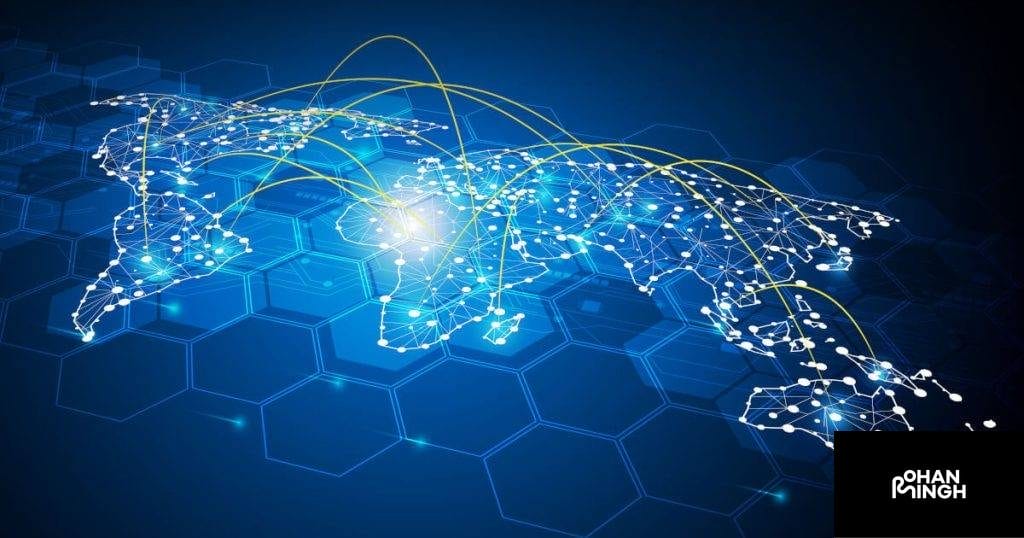
Setting Up a Static IP Address
Setting up a static IP address for ChatGPT’s internet connectivity is a crucial step to ensure a stable and consistent connection. A static IP address refers to a fixed address assigned to a device on the network, making it easier to identify and configure network settings.
To set up a static IP address for ChatGPT, users need to access the Network Settings option in the ChatGPT interface’s Settings menu. Once there, they can input the desired static IP address in the designated field and save the changes. By assigning a static IP address, ChatGPT will always have the same address whenever it connects to the internet.
Having a static IP address for ChatGPT offers numerous benefits. Firstly, it simplifies the configuration process, as users don’t need to manually adjust the IP address every time they connect. Additionally, it facilitates seamless communication between ChatGPT and other devices or services on the network, ensuring efficient data exchange.
By setting up a static IP address, ChatGPT can maintain a stable connection, especially when running long tasks or utilizing real-time data from the internet. This reliability is paramount for the accuracy and responsiveness of ChatGPT’s AI-based responses.
Configuring a static IP address in ChatGPT’s network settings is essential for establishing a fixed and stable internet connection. This ensures smooth operation and reliable access to real-time information, enhancing the overall user experience.
Assigning DNS Servers
To ensure a stable and reliable internet connection for ChatGPT, it is essential to assign DNS servers. DNS servers play a crucial role in converting domain names into IP addresses, enabling efficient communication between network devices.
To assign DNS servers in ChatGPT, follow these steps. First, navigate to the network settings within the ChatGPT interface. Look for the DNS configuration option, which allows you to customize the DNS server addresses.
Enter the desired DNS server addresses provided by your internet service provider or choose from popular public DNS servers like Google DNS or OpenDNS. It is recommended to use reliable and fast DNS servers to enhance the browsing experience.
Once you have entered the DNS server addresses, save the changes and restart the network connection in ChatGPT. This will ensure that the assigned DNS servers take effect and provide a stable internet connection.
Assigning DNS servers in ChatGPT is crucial for maintaining a reliable network connection, enabling smooth communication, and facilitating quick access to websites and online resources. By customizing the DNS configuration, users can optimize their internet browsing experience while using ChatGPT.
Remember to regularly check and update the assigned DNS servers to ensure optimal performance and security for ChatGPT’s internet connectivity.
Enabling Firewall Protection
Enabling firewall protection is a vital step in ensuring the privacy and security of ChatGPT. Firewalls act as a barrier between the internet and your device, monitoring and controlling incoming and outgoing network traffic.
To enable firewall protection for ChatGPT, you can utilize various tools and applications available. For instance, you can configure the built-in firewall feature in your operating system, such as Windows Defender Firewall for Windows users. Alternatively, you can install third-party firewall software, like Norton or McAfee, which offer comprehensive security features.
Enabling a firewall plays a crucial role in safeguarding sensitive information from malicious users. It acts as a shield, preventing unauthorized access and potential data breaches. By carefully regulating network traffic, firewalls ensure that only trusted connections are established.
Additionally, firewalls can protect against the spread of misinformation. They analyze incoming and outgoing data packets, identifying and filtering out potentially harmful content. This helps prevent the dissemination of false information and ensures that ChatGPT users access accurate and reliable resources.
By enabling firewall protection, ChatGPT users can prioritize privacy and security, safeguard sensitive information, and defend against malicious users and the spread of misinformation.
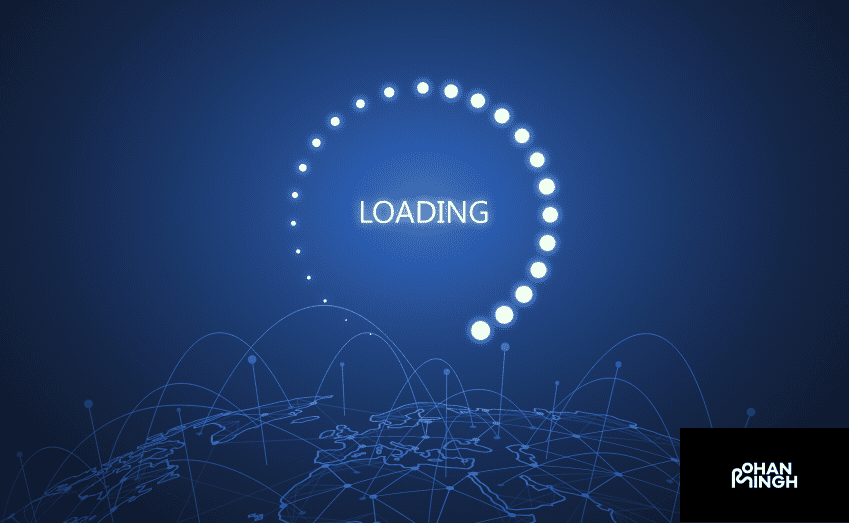
Testing the Connection
Before connecting ChatGPT to the internet, it is essential to ensure that the connection is reliable and stable. Testing the connection helps identify any potential issues or limitations that may affect ChatGPT’s performance. There are several ways to test the connection and optimize it for a seamless experience.
One way to test the connection is through a speed test tool, such as Ookla’s Speedtest. This tool measures the internet speed by analyzing the download and upload speeds, as well as the latency. A fast and stable internet connection is crucial for ChatGPT to access real-time information and provide accurate responses.
Another important aspect to consider is the compatibility with different browsers. ChatGPT is designed to work with various browsers, including chromium-based web browsers like Google Chrome. To ensure compatibility, users can test the connection using different browsers and optimize the settings accordingly. This allows for a smooth and uninterrupted browsing experience with ChatGPT.
Furthermore, it’s essential to check for any potential firewall restrictions that may hinder ChatGPT’s internet access. Firewalls are crucial for network security, but they may sometimes block certain connections. By configuring the firewall settings or using trusted firewall software, like Norton or McAfee, users can ensure that ChatGPT can access and retrieve real-time data without any interruptions.
Testing the connection and optimizing it for ChatGPT is vital to ensure a smooth and uninterrupted browsing experience. By performing speed tests, checking browser compatibility, and configuring firewall settings, users can connect ChatGPT to the internet seamlessly and enjoy its vast capabilities to provide accurate and real-time information.
Connecting Through Wi-Fi or Ethernet Cable?
Connecting ChatGPT to the internet can be done through either a Wi-Fi or an Ethernet cable connection. Here are the steps involved in establishing a network connection and configuring the network settings in ChatGPT.
1. Choose the connection type: Decide whether you want to connect ChatGPT via Wi-Fi or an Ethernet cable. Wi-Fi allows for wireless connectivity, while an Ethernet cable offers a more stable and faster connection.
2. Wi-Fi Connection: If you opt for a Wi-Fi connection, ensure that your device has a built-in wireless adapter or a Wi-Fi dongle. Go to the network settings on your device and select the appropriate Wi-Fi network. Enter the password if required, and establish a connection. Once connected, ChatGPT will be able to access the internet.
3. Ethernet Cable Connection: To connect via an Ethernet cable, ensure that your device has an Ethernet port. Connect one end of the Ethernet cable to the device and the other end to the router or modem. ChatGPT will automatically detect the connection and be ready to access the internet.
4. Network Configuration: After establishing the network connection, configure the network settings in ChatGPT. Open the ChatGPT interface and navigate to the settings or preferences section. Look for the network settings option and input the necessary information, such as IP address, gateway, and DNS server, if required.
By following these steps and ensuring a stable network connection, ChatGPT will have seamless internet access, enabling it to provide accurate and real-time information. Whether through Wi-Fi or an Ethernet cable, a reliable connection is essential for an uninterrupted ChatGPT experience.
Troubleshooting Common Issues with Connectivity
Connecting ChatGPT to the internet can sometimes present common issues that may hinder connectivity and hinder the user’s experience. However, troubleshooting these issues can help ensure a seamless connection and a smooth browsing experience.
1. Network Connectivity: If ChatGPT is unable to establish a connection, start by checking your device’s network settings and ensuring that you have a stable internet connection. Restarting your router or modem can also help resolve any temporary issues. If the problem persists, consider contacting your internet service provider for further assistance.
2. Plugin or Extension Errors: If you encounter errors while installing or using ChatGPT plugins or extensions, ensure that you are using a compatible browser. Some plugins may be specific to certain browsers, so ensure you have the appropriate one installed. Updating your browser or clearing the cache and cookies can also resolve any compatibility issues.
3. Browser Compatibility: If ChatGPT is not functioning properly in your browser, consider using alternative browsers such as Google Chrome or Firefox. Different browsers may have varying compatibility levels with ChatGPT and its features.
4. Accessing Real-Time Information: If ChatGPT is unable to retrieve real-time information or provide accurate responses, check if your internet connection is stable and functioning properly. You can also try clearing your browser’s cache and cookies or updating the browser to the latest version.
By following these troubleshooting steps, you can successfully resolve common connectivity issues and ensure a seamless experience when connecting ChatGPT to the internet.

Conclusion
Connecting ChatGPT to the internet is crucial for unlocking its full potential. By establishing network connectivity, users can access real-time information and receive accurate responses in a timely manner. This connection opens up a wide range of applications for ChatGPT in various fields.
One of the major advantages of internet connectivity for ChatGPT is the ability to retrieve real-time information. With access to the internet, ChatGPT can provide users with up-to-date and relevant data, allowing them to stay informed about current events, trends, and developments. This feature is especially valuable for those seeking the most recent information or conducting research.
Furthermore, a connected ChatGPT can deliver accurate responses based on the vast amount of data available on the internet. The AI language model can leverage this information to provide precise answers to users’ queries, enhancing the overall user experience.
The potential applications of a connected ChatGPT are immense. It can be used to assist individuals in various tasks, provide support in customer service interactions, aid in research and information gathering, and even serve as a virtual companion. The versatility and usefulness of ChatGPT are greatly enhanced when it is connected to the internet.
In conclusion, connecting ChatGPT to the internet enables users to access real-time information, receive accurate responses, and tap into the full potential of this AI language model. By harnessing the power of internet connectivity, ChatGPT becomes an invaluable tool across multiple domains and applications.
FAQs
What are the limitations of ChatGPT's internet access?
ChatGPT’s internet connectivity is primarily limited to retrieving real-time data and accurate responses. While it excels at providing up-to-date information and answers based on the vast amount of available data, it does not have browser-like capabilities such as rendering web pages or displaying images.
Are there compatibility issues with the WebChatGPT extension toolbar?
At the time of writing, connecting ChatGPT to the internet via the WebChatGPT extension toolbar is not supported. However, OpenAI is actively exploring ways to enhance the internet access capabilities of ChatGPT and introduce features that allow for more seamless web browsing experiences.
What search engine does ChatGPT use for internet access?
Currently, ChatGPT leverages the DuckDuckGo search engine to fetch relevant web search results and gather information. OpenAI has chosen DuckDuckGo for its commitment to privacy and unbiased search results.
Are there any other extensions available for granting internet access?
While the WebChatGPT extension toolbar is the primary gateway to internet access for ChatGPT, there are other extensions available on the market. These extensions, such as browser plugins, custom search tools, or integration with specific search engines, provide additional options for users to connect ChatGPT to the internet and expand its capabilities.
What Marketing Strategy Did Cheetos Employ for Plants vs. Zombies Collaboration?
Rohan Singh | May 1, 2024 | Acquisition What Marketing Strategy Did Cheetos Employ for Plants vs. Zombies Collaboration? Background on Cheetos Cheetos, a popular brand of cheese-flavored snacks, has made a name for itself with its bold and playful marketing strategies. Known for its irreverent and creative campaigns, Cheetos has consistently found unique ways […]
What Marketing Strategy Did Cheetos Employ for Plants vs. Zombies Collaboration?
Rohan Singh | May 1, 2024 | Acquisition What Marketing Strategy Did Cheetos Employ for Plants vs. Zombies Collaboration? Background on Cheetos Cheetos, a popular brand of cheese-flavored snacks, has made a name for itself with its bold and playful marketing strategies. Known for its irreverent and creative campaigns, Cheetos has consistently found unique ways […]
What Differentiates Differentiated Marketing Strategy from Undifferentiated?
Rohan Singh | April 30, 2024 | Acquisition What Differentiates Differentiated Marketing Strategy from Undifferentiated? Definition of Differentiated Marketing Strategy A differentiated marketing strategy is a targeted approach that focuses on creating unique products or services to meet the specific needs and preferences of different customer segments. It recognizes that customers have diverse tastes, preferences, […]
What Sets Apart the Marketing Concept from a Marketing Strategy?
Rohan Singh | April 29, 2024 | Acquisition What Sets Apart the Marketing Concept from a Marketing Strategy? Definition of Marketing Concept The marketing concept is a philosophy that places the customer at the center of all marketing activities. It focuses on understanding the needs and wants of the target market and delivering value to […]
Which promotional mix strategy targets market channel members?
Rohan Singh | April 28, 2024 | Acquisition Which promotional mix strategy targets market channel members? When it comes to promoting a product or service, companies utilize various strategies to reach their target audiences. One key strategy that directs marketing efforts toward market channel members is known as trade promotion. Trade promotion is a type […]
Should charter schools adopt regional or national marketing strategies?
Rohan Singh | April 27, 2024 | Acquisition Should charter schools adopt regional or national marketing strategies? Purpose When it comes to marketing strategy in the field of charter schools, two broad approaches can be taken: regional and national. Each approach has its purpose and benefits depending on the goals and aspirations of the charter […]
How Can ChatGPT Empower Your Laravel Factory Creation?, Ready to Optimize? How Can You Truly Master Google Bard?, How Can You Integrate Your Own Data with ChatGPT?, How to Create an Effective Digital Signage Marketing Strategy?, What Makes an Effective Beer Branding Strategy?, How to Develop an Effective Ecommerce CRM Strategy?, How to Optimize Your University’s Social Media Strategy?, Zappos Social Media Strategy: Leveraging Digital Platforms for Success, Unveiling Blue Apron’s Dynamic Marketing Strategy: Enhancing Culinary Experience through Innovative Campaigns, What distinguishes a digital strategy from digital marketing?, What is the Role of Predictive Analytics in Marketing Strategy, Specifically for Facebook?, How Do Harry Potter and Voldemort Differ in Marketing Strategies?, What Differentiates a Go-to-Market Strategy from a Marketing Plan?, How Do Marketing Tactics and Strategy Differ in Playboy’s Approach?
What’s the Relationship Between Marketing and Design Strategy?, How Does Digital Marketing Strategy Differ from Traditional Marketing Strategy?, How Does Brand Strategy Align with Integrated Marketing?, What differentiates a marketing campaign from a marketing strategy?, What is the difference between marketing strategy and marketing mix?, What is the difference between marketing strategy and business strategy?, What are the key differences in marketing strategies for profit and nonprofit organizations?, What Is the Difference Between Marketing Strategy and Growth Strategy?, What’s the Difference Between Marketing Strategy Position and Execution?, How Does Consumer Behavior Influence Marketing Strategy?, What sets apart a marketing strategy from strategic marketing?, What Sets Apart Communications Strategy from Marketing Strategy?, What Are Some Examples of Content Strategy vs Content Marketing?, How does the battle between good and evil influence marketing strategies?, How Did Cheetos Utilize a Marketing Strategy with Plants vs. Zombies?
Topics :
Share :