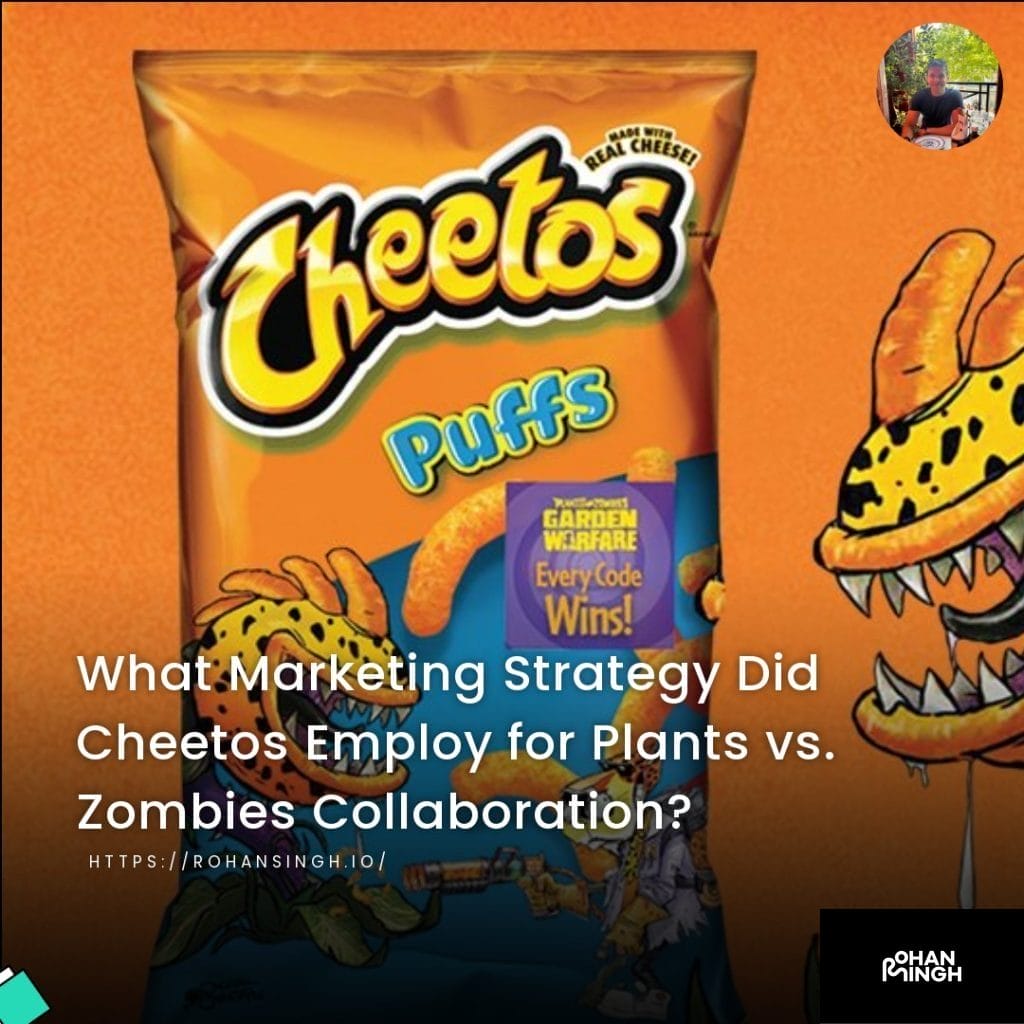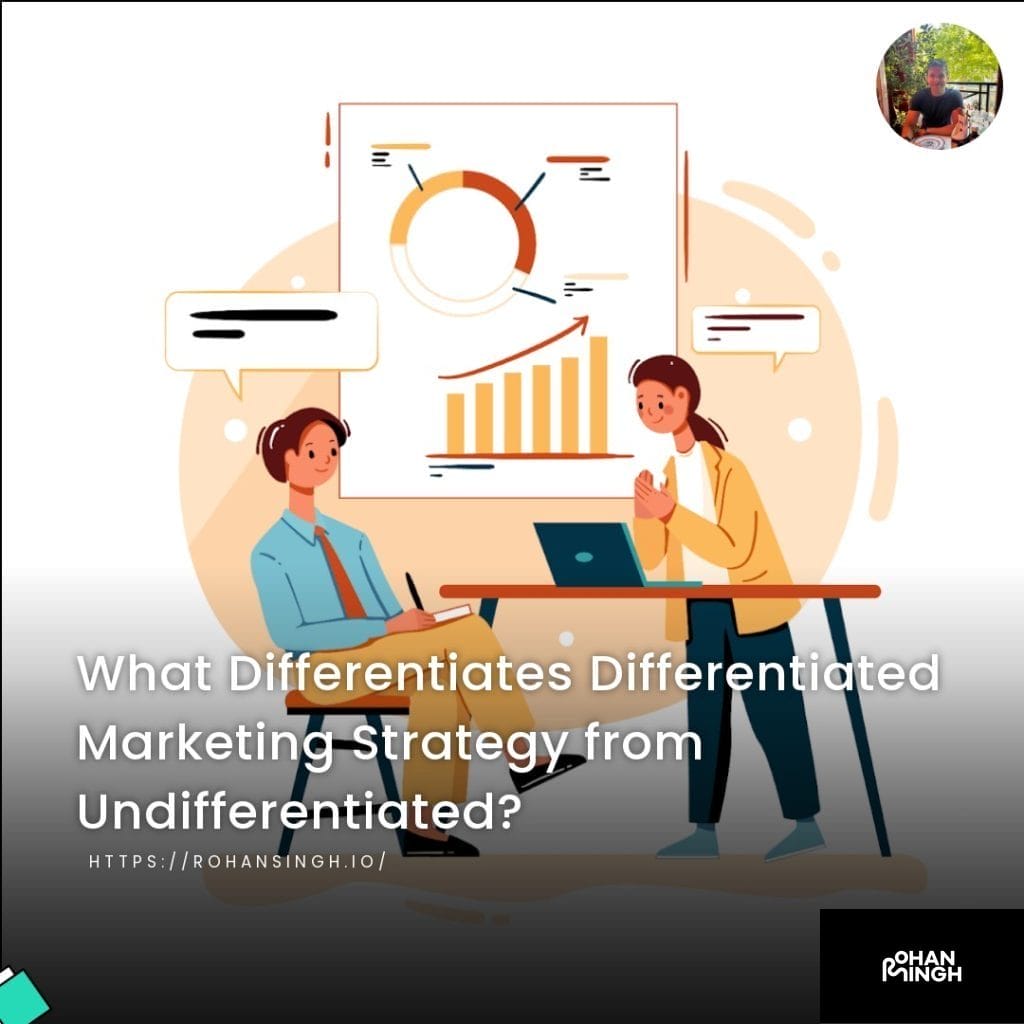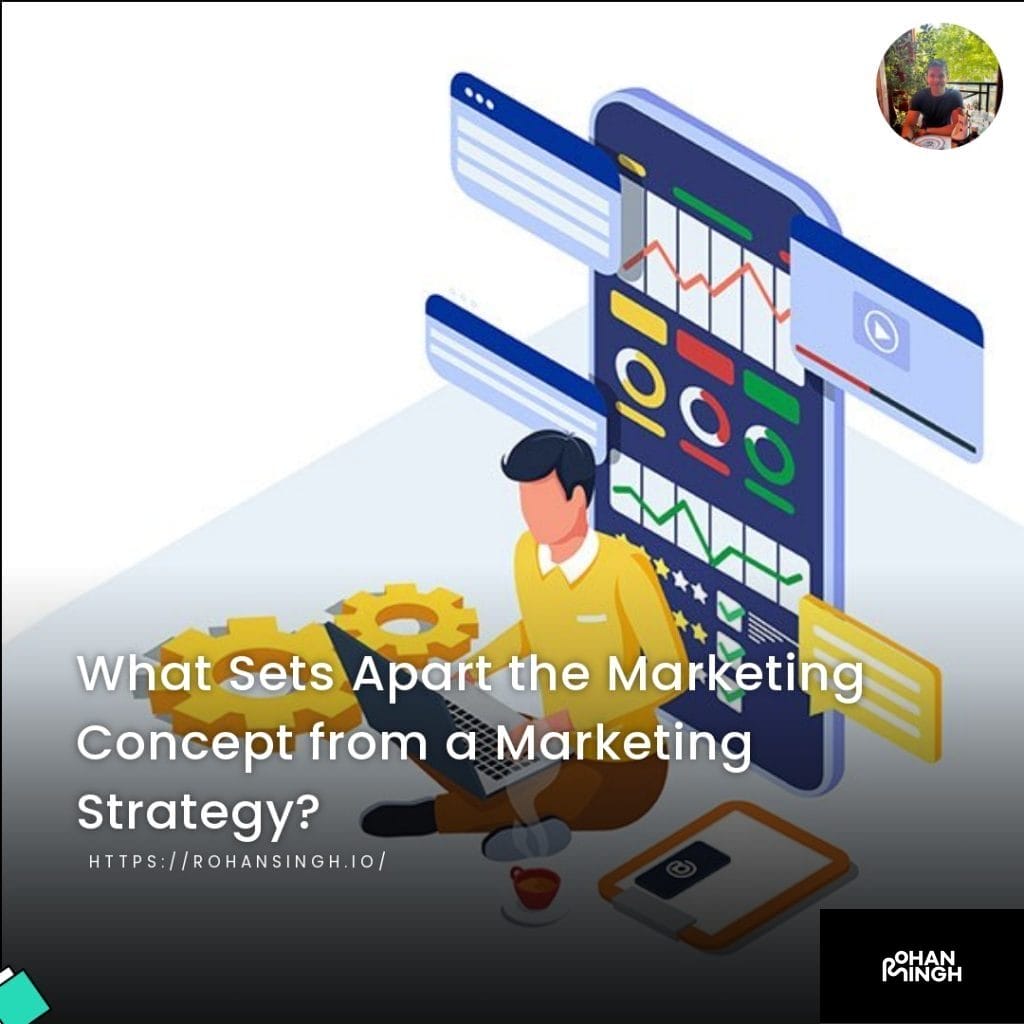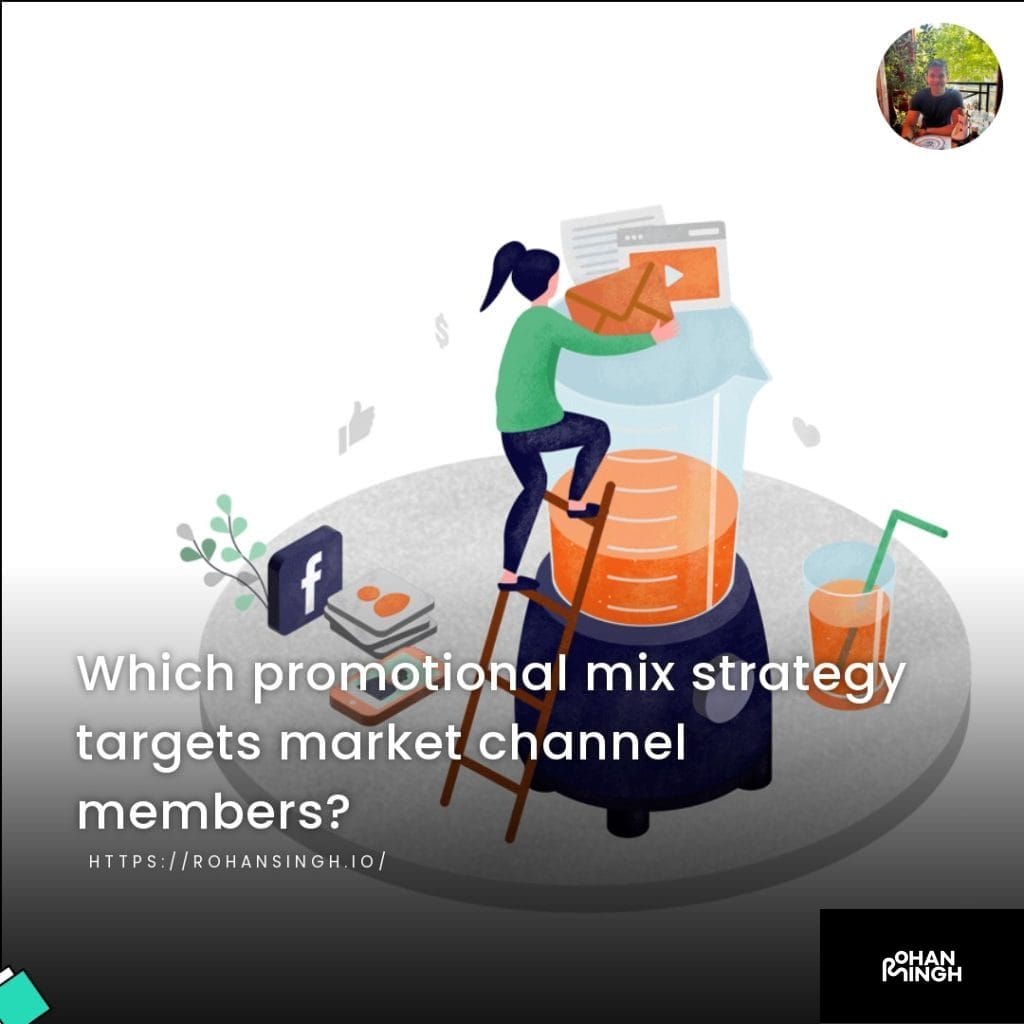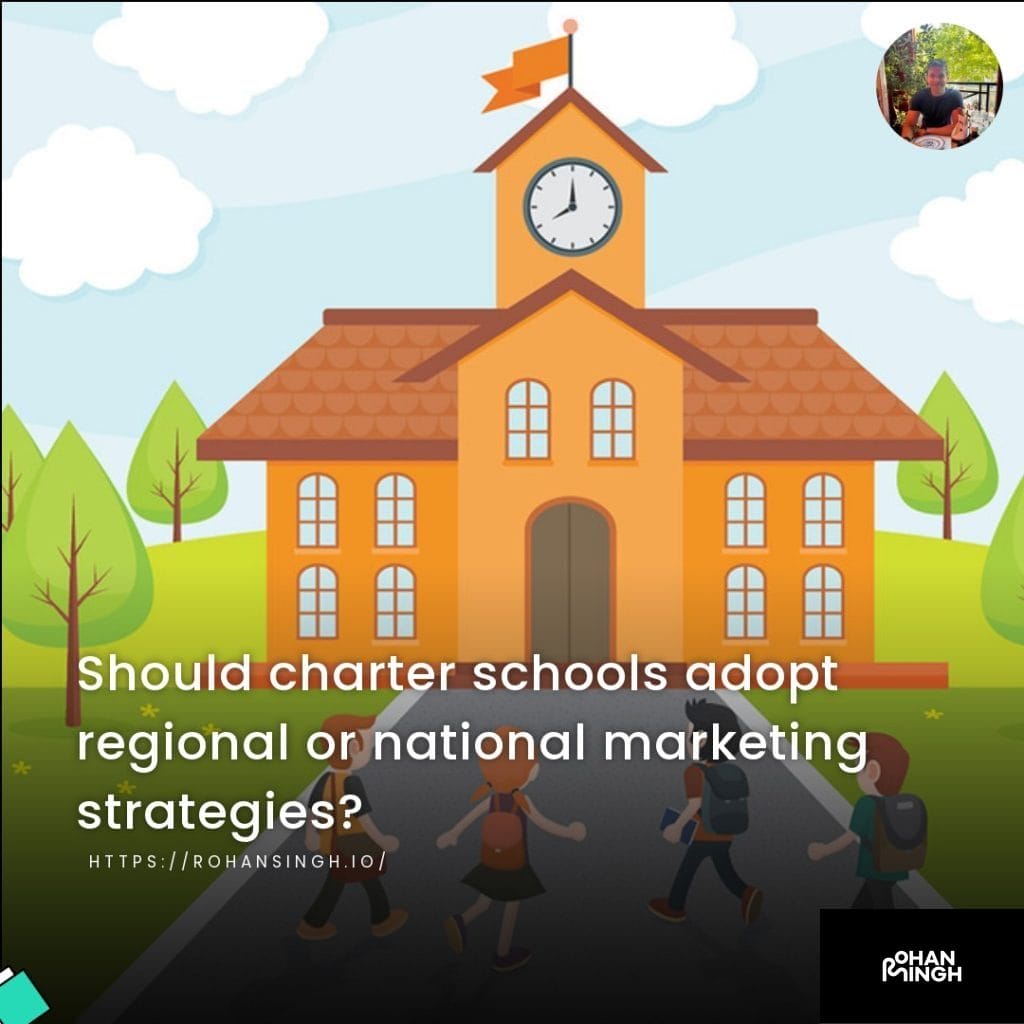Want to Harness ChatGPT in Your Browser? How to Use OpenAI’s ChatGPT Browser Feature Like a Pro
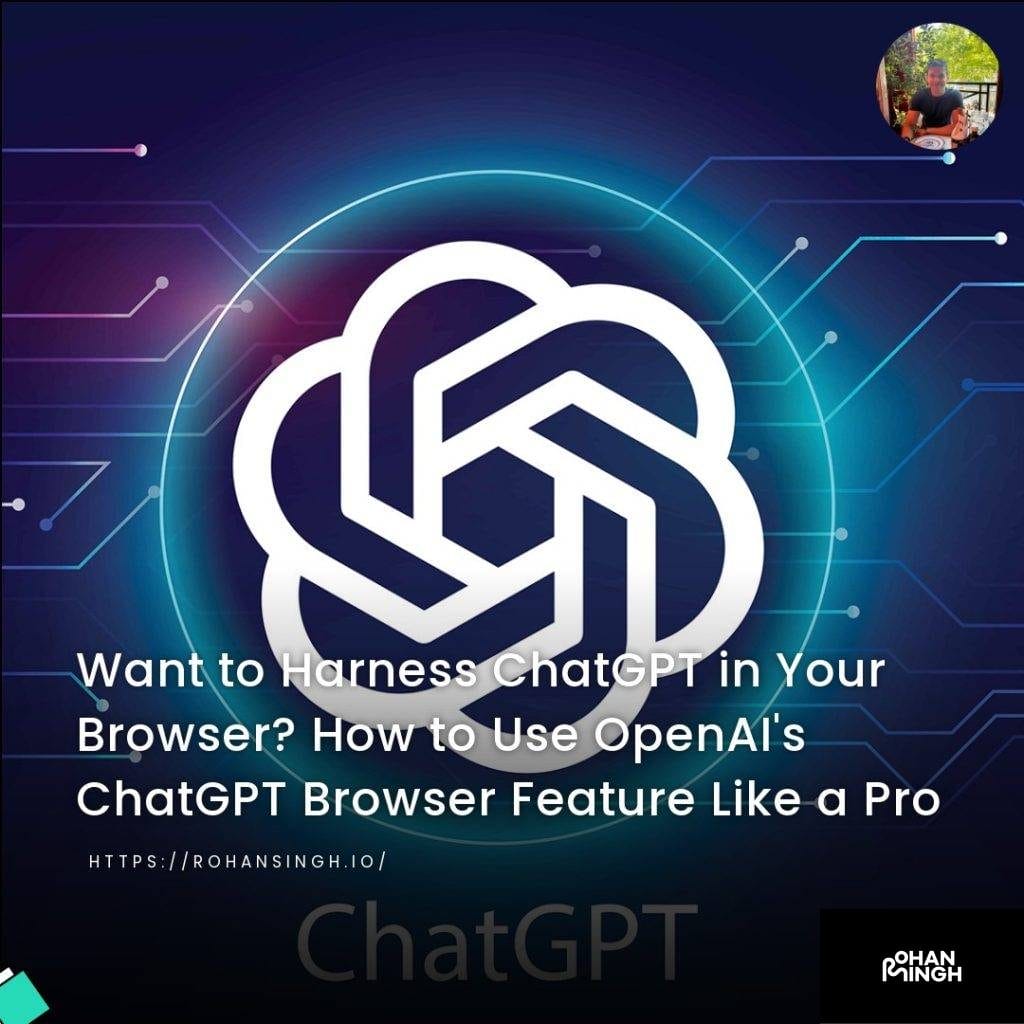
What is ChatGPT?
OpenAI ChatGPT is a cutting-edge language model designed to facilitate dynamic and interactive conversations with users. Built upon the foundation of GPT-3, its powerful capabilities and versatile applications have made it a game-changer in the world of conversational AI. Going beyond text generation, OpenAI has recently introduced a groundbreaking web browser feature for ChatGPT, enhancing its functionality and opening up endless possibilities for users. In this article, we will delve into the key features and benefits of the ChatGPT web browser feature, exploring how it enables seamless browsing, access to third-party plugins, and an enhanced user experience. So let’s dive in and discover the incredible potential of the ChatGPT web browser feature.
Table of Contents
ToggleWhat is the OpenAI Web Browser Feature?
The OpenAI Web Browser Feature is an innovative addition to the ChatGPT platform that revolutionizes the way users interact with the internet. This feature allows ChatGPT users to seamlessly browse the web and retrieve information from real-time sources directly within the chat interface.
The purpose of the OpenAI Web Browser Feature is to provide users with a comprehensive and efficient way to access information while engaging in conversations. Whether it’s checking the latest news, finding relevant articles, or searching for specific data, users can now do it all without leaving the chat window.
Functionality-wise, the OpenAI Web Browser Feature empowers users to perform web searches, view search results, and click on links to access different webpages. It even supports clicking on buttons and other interactive elements on webpages, enabling a more interactive user experience.
The benefits of the OpenAI Web Browser Feature are manifold. Users can stay within the chat interface and retrieve real-time data, ensuring that their conversations are enriched with the most up-to-date information. This feature also opens up opportunities for integrating third-party plugins, allowing users to leverage a vast range of tools and applications right from within ChatGPT.
The OpenAI Web Browser Feature enhances the capabilities of ChatGPT, allowing users to seamlessly browse the web, access real-time data, and provide more comprehensive and accurate information during conversations. It truly revolutionizes the way users interact with the internet and brings a new level of convenience to the ChatGPT experience.
Let's talk about your future project!
Eager to collaborate on your upcoming endeavor? Let's explore and ignite the potential of your next big idea, shaping a promising future together!
Getting Started with the OpenAI Web Browser Feature
The OpenAI Web Browser Feature is an innovative tool that enhances the user experience by providing seamless access to web content directly within the ChatGPT interface. With this feature, users can effortlessly browse the web, search for information, and access a wide range of resources without ever having to leave the chat window. The Web Browser Feature not only allows users to perform web searches and view search results but also supports interactive elements like buttons, enabling an immersive browsing experience.
To get started with the OpenAI Web Browser Feature, users simply need to activate the feature within their ChatGPT settings. Once enabled, they can easily initiate web searches by typing their queries directly into the chat window. The search results are then displayed within the same interface, allowing users to click on links and explore different webpages. This seamless integration of web browsing capabilities into the chat environment enables users to quickly retrieve real-time data, access relevant articles, and stay up-to-date with the latest information.
Moreover, the OpenAI Web Browser Feature also introduces the possibility of integrating third-party plugins. With a growing ecosystem of over 70 third-party plugins, users can enhance their ChatGPT experience by leveraging various tools and applications. From code interpreters to news aggregators, these plugins greatly expand the functionality of ChatGPT, allowing users to personalize their browsing experience and access a diverse range of resources.
The OpenAI Web Browser Feature revolutionizes the way users interact with the internet, offering a seamless and efficient browsing experience right within the chat window. By combining the power of language models with real-time web data, this feature empowers users to access information, explore relevant content, and enrich their conversations, all in one place.

How to Set Up ChatGPT on Your Computer?
To set up ChatGPT on your computer, follow these simple steps:
1. Navigate to the OpenAI website: Begin by visiting the OpenAI website and clicking on the “Get started” button. This will take you to the registration process.
2. Create an account: Sign up for an account by providing the required information. This will grant you access to the ChatGPT API and allow you to start using the browser feature.
3. Subscribe to the ChatGPT API: Once you have created an account, subscribe to the ChatGPT API. This subscription enables you to explore the full potential of ChatGPT and its browser feature.
4. Obtain the API key: After subscribing, you will receive an API key. This key is essential for authentication and grants your computer access to the ChatGPT API.
With these steps completed, you are now ready to set up ChatGPT on your computer and make use of its powerful capabilities, including the innovative browser feature. Enjoy seamless web browsing and access to a multitude of resources without ever leaving the chat window.
Remember to keep your API key secure, as it provides access to your ChatGPT account and resources. Happy ChatGPT browsing!
Overview of the OpenAI Web Browser Interface
The OpenAI Web Browser interface offers a seamless browsing experience with its innovative features and functionalities. With the OpenAI ChatGPT Browser Feature, users can access a wide range of resources without leaving the chat window.
The interface allows users to easily navigate through various options. One such option is the model switcher, which allows users to switch between different language models based on their specific needs. This feature provides flexibility and empowers users to leverage the power of different models for various tasks.
Additionally, the interface supports the integration of third-party plugins, offering users an abundance of options to enhance their browsing experience. With over 70 third-party plugins currently available, users can customize their browsing experience to suit their preferences. These plugins can range from code interpreters to news article summarizers, providing users with real-time data and information.
Key components of the interface include the browsing plugin, which seamlessly integrates web browsing capabilities into the chat window. Users can also access the plugin platform, where they can discover new plugins and manage their existing ones. The interface prioritizes user experience, ensuring smooth navigation and an intuitive design.
The OpenAI Web Browser interface is a powerful tool that enables users to effortlessly browse the web and access a vast range of resources. With its model switcher and integration of third-party plugins, it provides a user-friendly and customizable browsing experience.
Example of a ChatGPT Session
An example of a ChatGPT session using the OpenAI Web Browser feature is as follows:
1. Open the OpenAI website in your web browser and navigate to the ChatGPT section.
2. Click on the “Web Browser” option to launch the OpenAI Web Browser interface.
3. Once the interface loads, you will see a chat window where you can interact with the model.
4. Begin the conversation by typing a message in the chat window. For example, you can start with a greeting like “Hello!”.
5. After typing your message, press the Enter key or click the “Send” button to send it to the model.
6. The model will process your message and generate a response in real-time.
7. The response will appear in the chat window below your message.
8. Continue the conversation by sending additional messages and the model will provide responses accordingly.
9. You can have a back-and-forth conversation with the model by alternating between sending messages and receiving responses.
10. To end the ChatGPT session, simply close the web browser tab or navigate away from the OpenAI Web Browser interface.
The OpenAI Web Browser feature enables users to easily initiate and engage in conversations with the ChatGPT model directly through their web browser. By following these step-by-step instructions, users can seamlessly interact with the model and explore its capabilities.
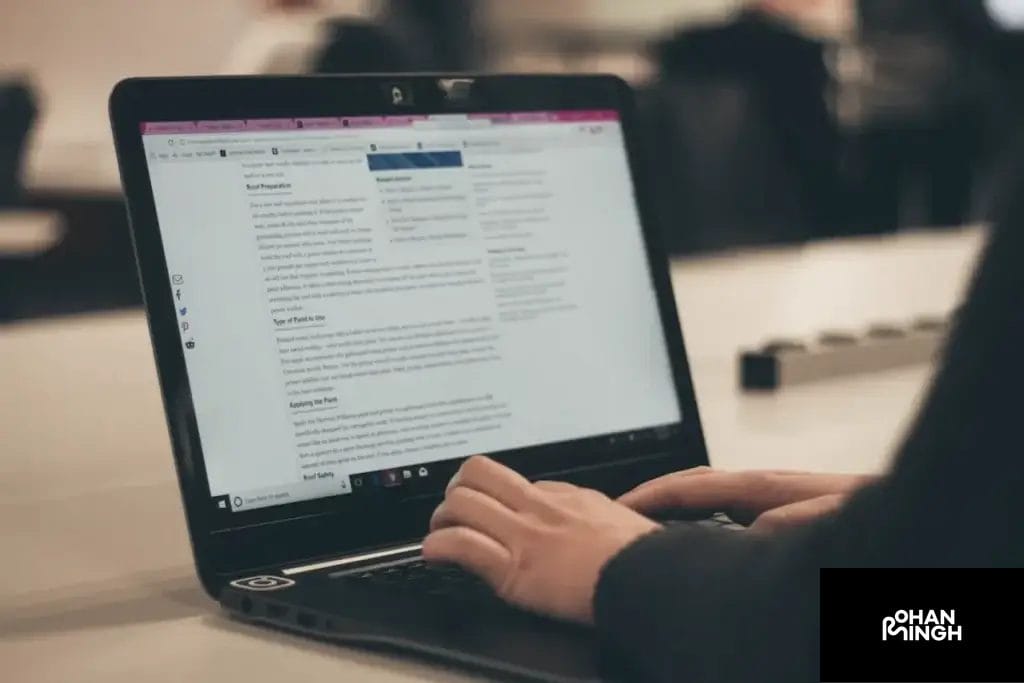
Exploring Different Features of the OpenAI Web Browser Feature
The OpenAI ChatGPT Web Browser feature offers users a unique and dynamic way to interact with the powerful language model. With its beta release, this feature provides an exciting opportunity for users to explore a range of functionalities and enhance their browsing experience. One of the key advantages of the Web Browser feature is its compatibility with third-party plugins, which opens up a vast array of possibilities for customization and extending the capabilities of the model. Whether it’s the code interpreter plugin for developers, browsing plugins for content owners, or news article plugins for real-time data, there is an abundance of options to tailor the ChatGPT experience and access additional features. This experimental model switcher empowers users to seamlessly transition between different language models, ensuring a versatile and tailored experience. OpenAI has always prioritized user safety and with the Web Browser feature, they continue to take an additive approach by allowing users to incorporate plugins and tailor the content to suit their individual needs. As OpenAI expands the access to this feature in the future, users can expect even more exciting updates and a wider range of features to explore within the Web Browser interface.
Browsing Features
The OpenAI Web Browser Feature offers a range of powerful browsing capabilities to enhance the user experience during a ChatGPT session. Let’s explore some of the notable functions and benefits of these browsing features.
1. Real-time Data: With the browser feature, users can access up-to-date information from the web. This functionality is particularly useful for tasks that require current events or data.
2. Third-Party Plugins: OpenAI provides a plugin platform that allows users to integrate third-party plugins into their ChatGPT experience. These plugins can offer additional functionalities like code interpretation or language translation, expanding the capabilities of the AI system.
3. Model Switcher: The browser feature enables users to switch between different language models within the ChatGPT session. This allows users to experiment with different models and select the one that provides the best results for their specific needs.
4. Secure Browsing: OpenAI ensures the safety of users by applying an abundance of caution to any content accessed through the browser feature. This core principle helps protect users’ privacy and ensures a secure browsing experience.
To activate and access these browsing features during a ChatGPT session, users can simply enable the OpenAI Web Browser Feature in their app settings. From there, they can seamlessly utilize the functionalities mentioned above, expanding the scope and capabilities of the AI system.
The OpenAI Web Browser Feature truly enriches the user experience by providing access to real-time data, empowering users with a vast range of browsing functionalities, and ensuring a secure and seamless browsing experience.
Conclusion
In conclusion, the OpenAI ChatGPT Web Browser Feature revolutionizes the user experience by providing access to real-time data, a range of third-party plugins, and options to switch between different language models. By enabling the OpenAI Web Browser Feature in their app settings, users can seamlessly integrate browsing functionalities into their ChatGPT sessions.
The ability to access up-to-date information from the web in real-time is invaluable, especially for tasks that require current events or data. With the browser feature, users can stay informed and make decisions based on the most recent information available.
The availability of third-party plugins opens up a whole new world of possibilities. With over 70 plugins already available, users can enhance their ChatGPT experience with functionalities like code interpretation, language translation, and more. This abundance of plugins empowers users to customize their AI system based on their specific needs and preferences.
Furthermore, the browser feature’s model switcher option allows users to experiment with different language models. This ensures that users can select the model that provides the best results for their particular use case, enhancing the overall performance and accuracy of the system.
For content creators, the OpenAI Web Browser Feature holds immense potential. They can leverage the browsing capabilities to gather real-time information, create dynamic content, and deliver an even more engaging experience to their audience.
In summary, the OpenAI ChatGPT Web Browser Feature not only updates the user experience but also provides access to an abundance of plugins and unlocks the potential for content creators to take their digital experiences to the next level. So don’t miss out on this game-changing feature and make the most of the OpenAI ChatGPT Browser Feature today.
FAQs
What is the purpose of the OpenAI ChatGPT web browser feature?
The OpenAI ChatGPT web browser feature allows users to access the web within the ChatGPT interface, enabling them to gather real-time information and enhance their AI-powered conversations. It provides a seamless experience for users who need up-to-date data, current events, or any other web-based information to support their conversations.
What are the benefits of using the OpenAI web browser feature?
The OpenAI web browser feature offers users a wide range of benefits. It allows them to stay informed with real-time data from the web, making their conversations more accurate and up-to-date. Users can leverage a vast range of third-party plugins, enabling them to customize their AI system according to their specific needs and preferences. Furthermore, users can experiment with different language models using the model switcher option, ensuring optimal performance and accuracy for their use case.
Are there any limitations or known issues with the web browser feature?
While the OpenAI web browser feature provides a valuable browsing experience, there are some limitations to be aware of. For instance, the browsing capability is currently limited to text-only and does not support audio or video content. Additionally, certain websites or web functionalities may not work seamlessly within the ChatGPT interface. OpenAI is continuously working to improve these limitations and provide users with an enhanced browsing experience.
What should I do if I encounter any issues while using the OpenAI web browser feature?
If you encounter any issues while using the OpenAI web browser feature, there are a few troubleshooting steps you can take. Firstly, ensure that you have a stable internet connection to enable smooth browsing within the ChatGPT interface. If you continue to have issues, try clearing your browser cache or using a different browser. It is also recommended to check the OpenAI documentation for any specific guidance related to troubleshooting the web browser feature.
Similar articles about Activation Strategy:
Ready to Revolutionize Your Resume with ChatGPT, Your AI-Powered Resume Helper?, Can Anthropic's New Claude AI Outshine ChatGPT?, Want to Level-Up Your Performance Max Campaigns with Google Apps Script?, Transform Your Marketing Strategies with AI: How and Why?
How Can You Harness the Power of AI and Still Safeguard Your Privacy?, Can You Revolutionize Fictional Worldbuilding Using ChatGPT?, Want to Master YouTube SEO in 2023? Boost Your Rankings with These Tips!, How Can You Reset and Optimize Your ChatGPT for Unmatched Results?
Unlocking Enhanced Analytics Insights: How Can You Match Universal Analytics in Google Analytics 4?, Are You Ready? Navigating the AI Education Dilemma for the Upcoming School Year, Want to Optimize Your Site's Performance? How to Enhance or Eliminate Content for SEO the Right Way, Want to Elevate Your SEO Content? How to Utilize SEMRush and GPTChat for B2B & B2C Success
Looking to Streamline Your Daily Tasks? How ChatGPT Can Be Your AI for Admins, Want to Harness ChatGPT in Your Browser? How to Use OpenAI's ChatGPT Browser Feature Like a Pro, Ready to Explore Google Bard? How to Use Google Bard for Optimal Performance, Aspiring to Be an Author? How to Write Books Using ChatGPT Playground the Right Way
What Marketing Strategy Did Cheetos Employ for Plants vs. Zombies Collaboration?
Rohan Singh | May 1, 2024 | Acquisition What Marketing Strategy Did Cheetos Employ for Plants vs. Zombies Collaboration? Background on Cheetos Cheetos, a popular brand of cheese-flavored snacks, has made a name for itself with its bold and playful marketing strategies. Known for its irreverent and creative campaigns, Cheetos has consistently found unique ways […]
What Marketing Strategy Did Cheetos Employ for Plants vs. Zombies Collaboration?
Rohan Singh | May 1, 2024 | Acquisition What Marketing Strategy Did Cheetos Employ for Plants vs. Zombies Collaboration? Background on Cheetos Cheetos, a popular brand of cheese-flavored snacks, has made a name for itself with its bold and playful marketing strategies. Known for its irreverent and creative campaigns, Cheetos has consistently found unique ways […]
What Differentiates Differentiated Marketing Strategy from Undifferentiated?
Rohan Singh | April 30, 2024 | Acquisition What Differentiates Differentiated Marketing Strategy from Undifferentiated? Definition of Differentiated Marketing Strategy A differentiated marketing strategy is a targeted approach that focuses on creating unique products or services to meet the specific needs and preferences of different customer segments. It recognizes that customers have diverse tastes, preferences, […]
What Sets Apart the Marketing Concept from a Marketing Strategy?
Rohan Singh | April 29, 2024 | Acquisition What Sets Apart the Marketing Concept from a Marketing Strategy? Definition of Marketing Concept The marketing concept is a philosophy that places the customer at the center of all marketing activities. It focuses on understanding the needs and wants of the target market and delivering value to […]
Which promotional mix strategy targets market channel members?
Rohan Singh | April 28, 2024 | Acquisition Which promotional mix strategy targets market channel members? When it comes to promoting a product or service, companies utilize various strategies to reach their target audiences. One key strategy that directs marketing efforts toward market channel members is known as trade promotion. Trade promotion is a type […]
Should charter schools adopt regional or national marketing strategies?
Rohan Singh | April 27, 2024 | Acquisition Should charter schools adopt regional or national marketing strategies? Purpose When it comes to marketing strategy in the field of charter schools, two broad approaches can be taken: regional and national. Each approach has its purpose and benefits depending on the goals and aspirations of the charter […]
Topics :
Share :